How to Save All Open Tabs in Google Chrome
We’ve all been there — you’re hard at work with your tabs and windows arranged for optimum productivity. Then a crash occurs, and poof — all your tabs are gone.
With so much of our work happening in the browser, crashes are now debilitating instead of merely annoying. That's why you should make sure your tabs are being saved as you work.
Chrome has some built-in options for saving tabs, but they’re not the best. We’ll show you the most reliable way to save your tabs in Google Chrome so you never lose them again.
1. Save all open tabs in Chrome (doesn’t work long term)
The fastest way to save all open tabs is by using Chrome’s “Bookmark All Tabs" functionality: Click the 3-dot menu in the upper-right of Chrome > Bookmarks > Bookmark All Tabs.

This isn’t a good solution long term, because it’s almost impossible to sort through all the bookmarks you’ll accumulate. The other problem is context: You saved the tabs, but you may not remember which project or train of thought they belong to. Don’t worry, we have a fix for that.
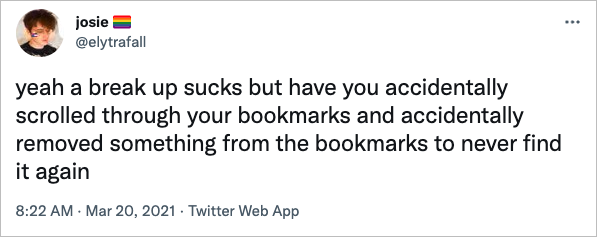
2. Save tabs when closing Chrome (works sometimes)
Chrome has a built-in way to save sessions and tabs. Here’s how to turn it on:
- Open the Chrome menu (click the 3-dot menu in the upper-right corner of Chrome)
- Click
Settings - Scroll to the
On Startupsection at the bottom of the page - Click to enable the setting
Continue where you left off
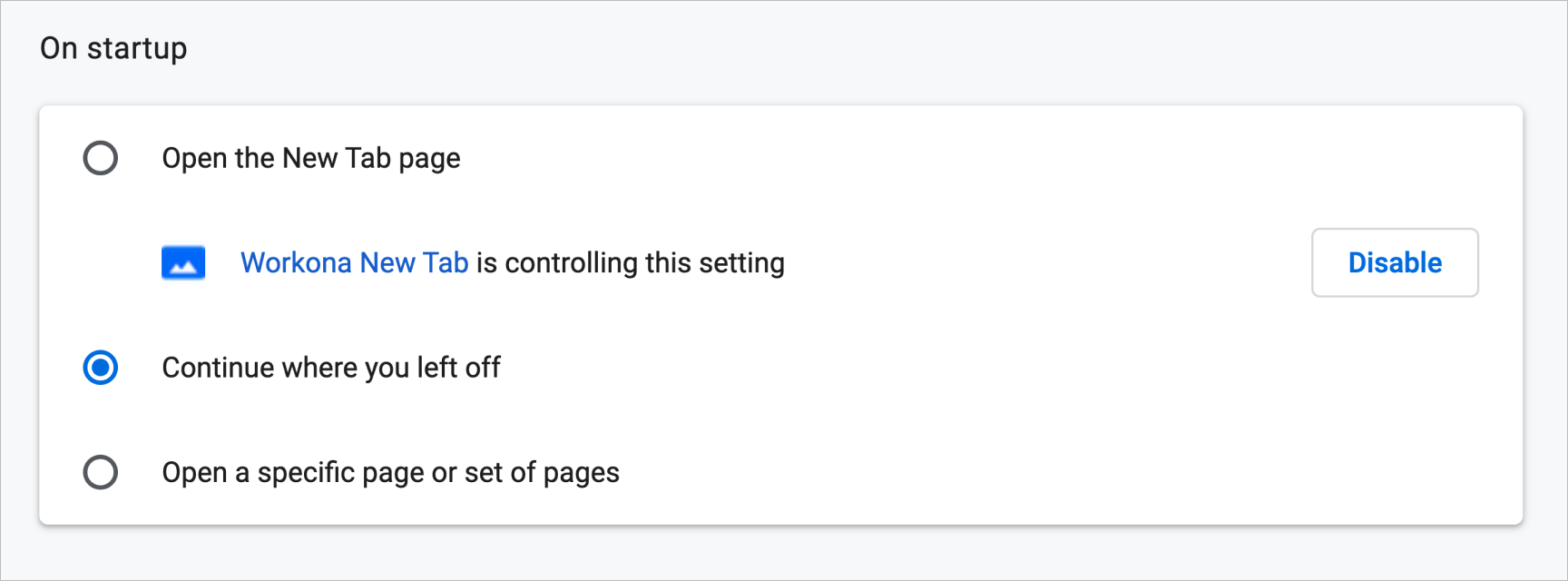
With this enabled, the windows and tabs that were previously open will automatically reopen when you close and restart Chrome. But there are two major problems with this method of saving Chrome sessions:
- It’s limited to the tabs you had open when you shut down Chrome. If you closed an important tab earlier, you may not get it back.
- It’s not crash resistant. In other words, if you don’t shut down Chrome properly, your tabs could be gone forever. (If that happened to you, try these steps to restore lost tabs.)
3. Save Chrome tabs with Workona (works reliably)
The first Chrome option (bookmarking all tabs) results in a disorganized mess — plus, you have to remember to do it every single time. The other option in Chrome (saving tabs when the browser closes) is more hands off, but it won't help if you lose hundreds of tabs in a browser crash.
Workona securely saves, organizes, and backs up your tabs, making it the most reliable way to save Chrome tabs or sessions. A lot of users find Workona when they’re searching for a way to restore their lost Chrome tabs after it crashes unexpectedly.
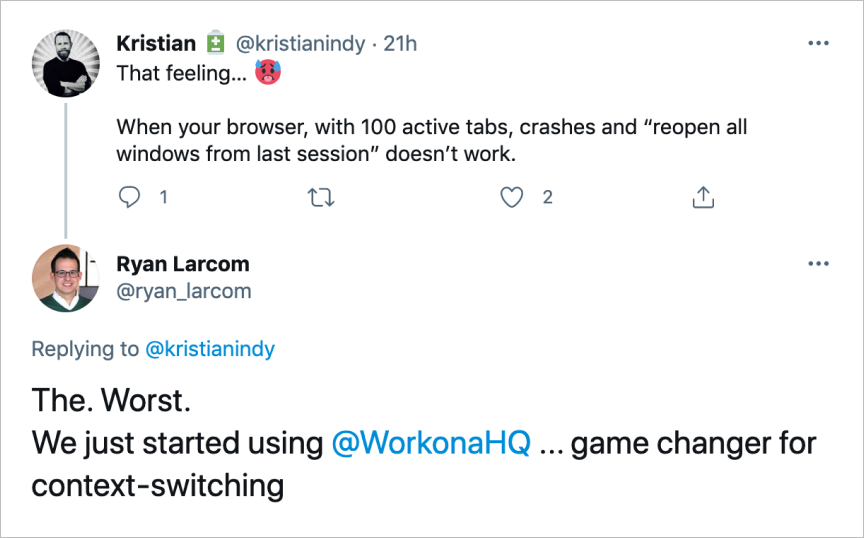
Use Workona to save tabs & sessions in Google Chrome
Once you add the Workona Tab Manager extension, you’ll be able to:
- Autosave tabs - Your tabs are saved as soon as you put them into workspaces. Workona takes frequent snapshots of your workspaces, so tabs can always be restored to a recent state.
- Backup & restore tabs so you never have to worry about losing work again.
- Organize tabs - Workspaces help you place tabs in the right context, so it’s easy to switch between projects and pick up where you left off.